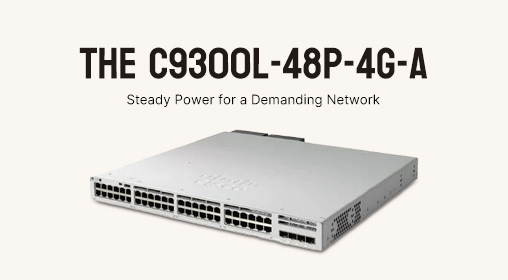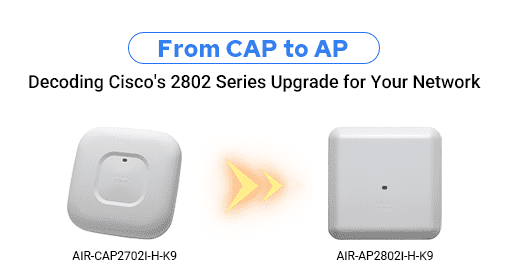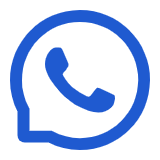
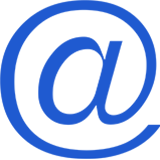
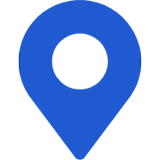




In Cisco ASA Firewalls, logging is a crucial mechanism for recording and reporting the operational status, network activities, and security events of the firewall. By checking logs through the CLI (Command Line Interface), you can obtain real-time and historical information on network activities for monitoring and troubleshooting.
Cisco ASA Firewall logs record various events and activities that occur during the operation of the firewall. Log entries include the time, type, source, and detailed information of the events. Through the CLI, you can view, filter, and export these log entries for analysis and diagnostics.
These logs allow us to monitor network activities in real-time, identify abnormal traffic or suspicious behavior for timely handling, ensuring the device operates normally. They also enable monitoring of user and device access to ensure compliance with security policies. Additionally, they facilitate responses to security incidents, such as recording and analyzing times when intrusion detection or prevention systems are triggered, tracking security attacks or violations, and helping to identify attack sources and patterns.
Furthermore, troubleshooting can involve examining error and warning logs to understand the causes of events like device reboots and connection failures, quickly pinpointing and resolving network or device issues. They also provide detailed operation records for security audits and compliance reviews, such as documenting whether user access and configuration changes meet compliance requirements. They can also be used to identify network bottlenecks and potential optimization points for network performance, such as analyzing traffic patterns and adjusting firewall rules and policies to improve work efficiency.
So, how do we configure and view logs in the Cisco ASA Firewall CLI during firewall management? Here are the configuration suggestions from NetDu's communication engineers, which friends in need are advised to save:
Configure the log buffer with the following commands:
ciscoasa(config)# logging enable
ciscoasa(config)# logging buffered informational
# Configure informational-level logs
The default size of the log buffer is 4KB
To view the log buffer, use the following command:
ciscoasa(config)# show logging
This command checks the current log configuration, including log level and buffer size.
View logs in real-time using the show logging command to see current buffer entries.
Enable real-time log monitoring with the terminal monitor command, which will display new log entries directly on the CLI interface.
Filter logs using the command show logging | include keyword to filter entries containing specific keywords, for example, show logging | include error to find logs containing "error."
Adjust log levels with the logging trap level command, for instance, logging trap informational sets the log level to informational.
Export logs by configuring a Syslog server to send logs to an external server for centralized storage and analysis, using the command logging host interface_name syslog_server_IP to configure the Syslog server.
Clear the log buffer with the following command:
ciscoasa(config)# clear logging buffer